VCOF0062
OmniFocus: Append to Note Text
A voice command that will append the text of the note of the selected project or task, with the text dictated or entered into the presented form field.
NOTE: includes spacing options for setting spacing between entries and inserting a date stamp.
NOTE: Appended text will retained the current formatting of the note.
Scope and Syntax
Language: English (United States 🇺🇸 · Great Britain 🇬🇧 · Australia 🇦🇺 · Canada 🇨🇦) • Scope: OmniFocus
Command phrase variations (words in [brackets] are optional):
- “Append [to] Note Text”
Requirements
- Application: OmniFocus 4
- System: macOS 12.3, iOS 15, iPadOS 15, visionOS 1.0
|
|
Installing Voice Control commands on iOS · iPadOS · visionOSWhile Apple’s mobile operating systems currently do not support the Open URL action used in the voice commands files provided on this website, you can still create and use customized Omni Automation voice commands for iPhones and iPads! To create your voice commands, we’ll use specialized Shorcuts workflows that you can “tap-to-install” from the various example pages. Simply follow these steps or view the illustrated instructions here:
You can then activate Voice Control and use your voice command to trigger the shortcut to run the Omni Automation script! Installing Siri commands on iOS · iPadOS · visionOSTo use this voice command with Siri, simply install the provided Shortcuts workflow. To trigger the command, summon Siri and say: “Hey Siri, [Name of installed Shortcuts workflow]” NOTE: After installation of the shortcut, you can rename it to whatever phrase fits your needs. |
Downloads
- ⇩ COMMANDS-FILE OmniFocus 4.0 (macOS)
- ⇩ SHORTCUT-LINK (“XXXXXX”) (iOS · iPadOS · visionOS)
Using the Command
A dialog will present the input field for the note text, as well as controls for setting spacing between note entries, and whether to include a date/time stamp prepending the text entry. The chosen settings will be retained between command executions.
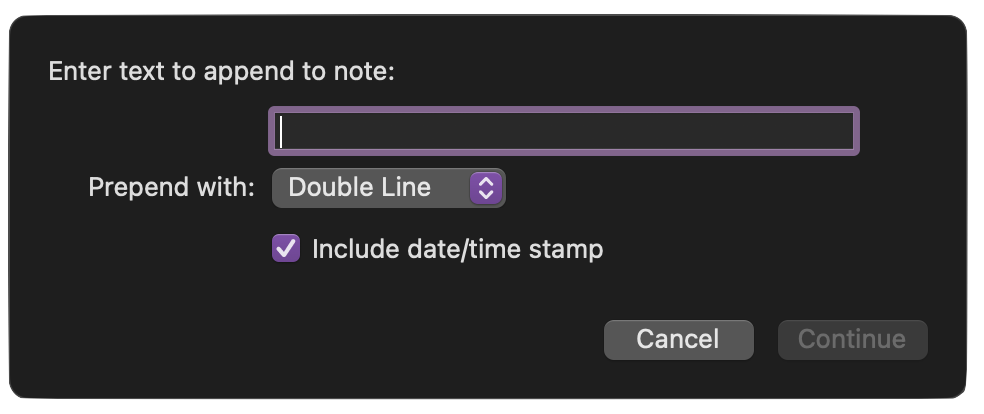
Voice Command Code
Here’s the Omni Automation code for the command:
Append to Note Text
(async () => {try {function createUtterance(textToSpeak){langCode = Speech.Voice.currentLanguageCodevoiceObj = Speech.Voice.withLanguage(langCode)utterance = new Speech.Utterance(textToSpeak)utterance.voice = voiceObjutterance.rate = Speech.Utterance.defaultSpeechRatereturn utterance}synthesizer = new Speech.Synthesizer()sel = document.windows[0].selectionselCount = sel.tasks.length + sel.projects.lengthif(selCount === 1){if (sel.tasks.length === 1){var selectedItem = sel.tasks[0]var objectType = "task"} else {var selectedItem = sel.projects[0]var objectType = "project"}} else {throw {name: "Selection Issue",message: "Please select a single project or task."}}// INSTANCIATE PREFERENCESpreferences = new Preferences("com.omni-automation.voice-control")defaultSpacingMethodIndex = 4defaultShouldIncludeTimeStamp = true// RETRIEVE STORED FORM PARAMETER VALUESspacingMethodIndexValue = preferences.readNumber("spacingMethodIndex")if(spacingMethodIndexValue === null){spacingMethodIndexValue = defaultSpacingMethodIndex}shouldIncludeTimeStampValue = preferences.readBoolean("shouldIncludeTimeStamp")if(shouldIncludeTimeStampValue === null){shouldIncludeTimeStampValue = defaultShouldIncludeTimeStamp}console.log("shouldIncludeTimeStampValue", shouldIncludeTimeStampValue)// CREATE FORM ELEMENTStextInputField = new Form.Field.String("textInput","Text to append",null)checkSwitchField1 = new Form.Field.Checkbox("shouldIncludeTimeStamp","Include date/time stamp",shouldIncludeTimeStampValue)menuItems = ["Nothing","Single Space", "Double Space","Single Line","Double Line"]spacingItems = [""," "," ","\n","\n\n"]menuIndexes = [0,1,2,3,4]menuElement = new Form.Field.Option("spacingMethod","Prepend with",menuIndexes,menuItems,spacingMethodIndexValue)menuElement.allowsNull = false// CREATE FORM AND ADD ELEMENTSinputForm = new Form()inputForm.addField(textInputField)inputForm.addField(menuElement)inputForm.addField(checkSwitchField1)// VALIDATE TEXT INPUTinputForm.validate = function(formObject){inputText = formObject.values['textInput']return ((!inputText)?false:true)}// USER PROMPTutterance = createUtterance("Enter text to append")synthesizer.speakUtterance(utterance)// DISPLAY FORMformPrompt = "Text and Options:"buttonTitle = "Continue"formObject = await inputForm.show(formPrompt, buttonTitle)textValue = formObject.values['textInput']includeTimeStamp = formObject.values['shouldIncludeTimeStamp']methodIndex = formObject.values['spacingMethod']if(includeTimeStamp){var timeStamp = new Date().toLocaleString()textValue = timeStamp + "\n" + textValue}prependText = spacingItems[methodIndex]textToAdd = prependText + textValue// APPEND TEXT RETAINING CURRENT FORMATTINGnoteObj = selectedItem.noteTextcurrentStyle = noteObj.styleForRange(noteObj.range)newTextObj = new Text(textToAdd, baseStyle)newTextObj.styleForRange(newTextObj.range).setStyle(currentStyle)noteObj.append(newTextObj)// STORE PREFERENCE VALUESpreferences.write("spacingMethodIndex", methodIndex)preferences.write("shouldIncludeTimeStamp", includeTimeStamp)// RESPOND USING INPUTutterance = createUtterance("Done!")synthesizer.speakUtterance(utterance)}catch(err){if(!err.message.includes("cancelled")){utterance = createUtterance(err.message)synthesizer.speakUtterance(utterance)//new Alert(err.name, err.message).show()}}})();
LEGAL
Permission is hereby granted, free of charge, to any person obtaining a copy of this software and associated documentation files (the "Software"), to deal in the Software without restriction, including without limitation the rights to use, copy, modify, merge, publish, distribute, sublicense, and/or sell copies of the Software, and to permit persons to whom the Software is furnished to do so, subject to the following conditions:
The above copyright notice and this permission notice shall be included in all copies or substantial portions of the Software.
THE SOFTWARE IS PROVIDED "AS IS", WITHOUT WARRANTY OF ANY KIND, EXPRESS OR IMPLIED, INCLUDING BUT NOT LIMITED TO THE WARRANTIES OF MERCHANTABILITY, FITNESS FOR A PARTICULAR PURPOSE AND NONINFRINGEMENT. IN NO EVENT SHALL THE AUTHORS OR COPYRIGHT HOLDERS BE LIABLE FOR ANY CLAIM, DAMAGES OR OTHER LIABILITY, WHETHER IN AN ACTION OF CONTRACT, TORT OR OTHERWISE, ARISING FROM, OUT OF OR IN CONNECTION WITH THE SOFTWARE OR THE USE OR OTHER DEALINGS IN THE SOFTWARE.
Mention of third-party websites and products is for informational purposes only and constitutes neither an endorsement nor a recommendation. OMNI-AUTOMATION.COM assumes no responsibility with regard to the selection, performance or use of information or products found at third-party websites. OMNI-AUTOMATION.COM provides this only as a convenience to our users. OMNI-AUTOMATION.COM has not tested the information found on these sites and makes no representations regarding its accuracy or reliability. There are risks inherent in the use of any information or products found on the Internet, and OMNI-AUTOMATION.COM assumes no responsibility in this regard. Please understand that a third-party site is independent from OMNI-AUTOMATION.COM and that OMNI-AUTOMATION.COM has no control over the content on that website. Please contact the vendor for additional information.